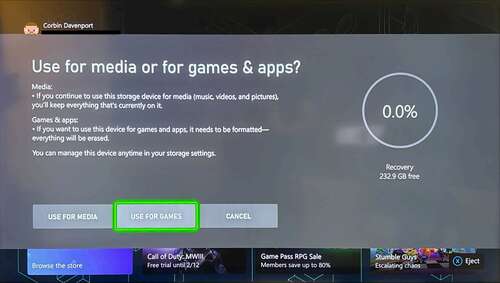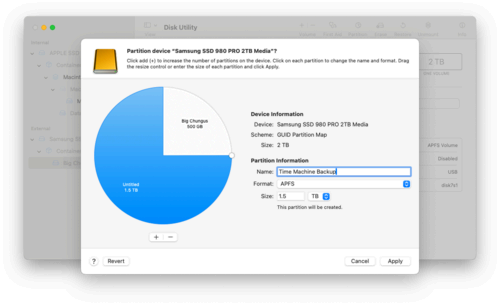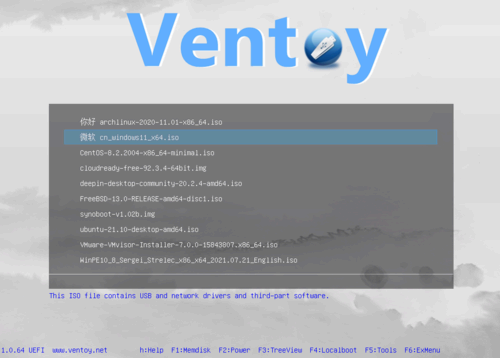Key Takeaways
- You can buy an enclosure to convert internal hard drives into external USB drives for easy data transfer and storage.
- Hard drives can be used as archival storage for game consoles, USB boot drives, storage for DVRs, and more.
- Hard drives can be used for easy file backups with File History on Windows or Time Machine on Mac.
Solid state storage is so inexpensive that it has completely replaced mechanical hard drives in most electronics, but that doesn’t mean you should throw out your old hard drives. They can still be repurposed for many different uses, from PC backups to extra storage for your game console.
Make It an External Drive
Even if (some of) your old hard drives are internal drives, they don’t have to stay that way. You can buy a USB enclosure that turns them into portable USB drives, allowing you to move the drive between computers or other devices about as easily as a typical flash drive or SD card. It could even be faster than most flash drives, especially if it’s a 7200rpm model. Most flash drives use cheap storage that slow down during sustained reads and writes.
First, you need to determine if your hard drive is a 2.5-inch or 3.5-inch model. The 2.5-inch drives are smaller and typically used in laptops, while the 3.5-inch models are used in most desktop computers. Then you can buy an enclosure for your hard drive’s size.
The Orico USB 3.0 Enclosure and Inateck 3.5 Hard Drive Enclosure are two options for 3.5-inch drives, with the latter being a better option for drives that will be plugged in constantly. If you have a 2.5-inch drive, something like the Sabrent USB 3.0 enclosure will work. Most of these enclosures have USB Type-A connector, so if you want to use them with a USB Type-C device, you’ll need an adapter or a replacement cable.

ORICO USB 3.0 to SATA External 3.5” Hard Drive Enclosure
$24 $30 Save $6
A good, easy-to-assemble USB 3 hard drive enclosure.
You should format the hard drive after placing it in an enclosure. If you plan on using it mostly with Windows computers, formatting it as NTFS will give you the most flexibility and performance. If you’ll use it with Apple devices, you can use Disk Utility on a Mac to format it as APFS, which also gives you the option of encrypting it with a password.
If the drive used to be a boot disk in a PC, it might have hidden partitions taking up some storage—you can select the entire disk to erase with Disk Utility on macOS, MiniTool Partition Wizard on Windows, or the Disks app on Ubuntu and related Linux distributions. The built-in Disk Management tool in Windows might work too, but it can have issues deleting recovery partitions and other protected data.
More Storage for Game Consoles
Modern game consoles are designed around solid state drives, so loading times for games are minimized, but most of them have USB ports for potential secondary storage. You can either use an external/portable hard drive, or an internal drive placed in a USB enclosure (as described in the previous section). Hard drives aren’t ideal for running games, but they can often be used to archive games without deleting them, or they can be used to save screen recordings and screenshots.
If you have a PlayStation 5, you can store PS5 and PS4 games on an external drive, but PS5 games have to be copied back to the internal SSD before you can play. The PlayStation 4 can store and run all games from an external drive, but if you’re using an old hard drive, it might be slower than the PS4’s internal hard drive. Both consoles require drives at least 250GB in capacity and no more than 8TB, and slower drives might not work at all.
If you have an Xbox Series X/S or Xbox One console, you can connect an external hard drive to store saved media (like screenshots and recordings) or unused games. When you want to play a game, you can move it back to the console’s internal storage. You can play Xbox One, Xbox 360, or original Xbox games straight from an external hard drive, but they will probably be slower than running them from the internal drive. The external drive must be 128GB or larger, and it might need to be formatted first for the Xbox to recognize it.
Nintendo is the odd one out here, as the Nintendo Switch doesn’t support external storage drives at all, only microSD cards. However, the older Wii U does support external USB hard drives up to 2TB, so that’s an option if you’re still rocking Nintendo’s last-gen system (and it goes well with a homebrew setup).
Make a NAS
One of the best uses for hard drives these days is for network-attached storage, or NAS for short. You can slot your hard drives into one of the best NAS devices to turn them into network drives, storage for Plex servers, torrent boxes, and many more use cases. NAS units also make it easy to set up RAID arrays to mirror your data across multiple drives. Some high-end routers have USB ports for connecting hard drives without a dedicated NAS enclosure.
If you’re repurposing multiple drives, they might not have the same storage capacity—in that event, setting up RAID arrays and other mirrored storage would be limited to the lowest common storage. For example, if you want mirrored storage with a 512GB drive and a 1TB drive, you’d be limited to 512GB total with most setups.
If you want to set up a media streaming server for Plex or other more demanding use cases, you’ll want a higher-end NAS device with more processing power.
Backing up Your PC
Hard drives are also a great option for creating local backups of your computers, as long as the drives are still in great shape (e.g. if it’s making weird sounds or having read errors, it won’t be a reliable backup). Windows has a built-in backup tool, File History, and on Mac you can configure the drive as a Time Machine drive. Both options allow you to exclude folders that you don’t need backed up. There are a few different solutions for Linux systems, such as rsync.
Apple’s Time Machine feature requires an entire partition to be wiped, so if you want to keep using the drive for regular storage, you need to create a new partition using Disk Utility. After that, you can select one of the partitions to be used for Time Machine, and the other can be for other files.
Microsoft’s File History feature in Windows doesn’t wipe the target drive, it just adds folders to it, so you shouldn’t have to partition anything. Both File History and Time Machine will delete older backups as the drive fills to maximum capacity.
Build the Ultimate USB Boot Drive
Bootable USB drives are the main way to install, repair, or test Windows and Linux, but you can usually only have one operating system on a drive at a time. If you have an external hard drive or a drive in a USB enclosure (see the first section), you can use Ventoy to create a drive with multiple bootable disk images and still be used for file storage.
Hard drives aren’t the fastest media for running an operating system, but they can be faster than flash drives (especially inexpensive ones). If you format a drive with Ventoy, you can store many different bootable images on the same drive, and still use it for regular file storage. There are compatibility issues with some operating systems, so you might still want a recovery USB drive somewhere, but Ventoy still works suprisingly well.
Check out our dedicated guide for creating an ultimate USB boot drive for the exact steps and more information.
DVR Storage for OTA TV
If you have a TV antenna for over-the-air television in the United States, many TV tuner boxes allow you to use an external hard drive for recordings. That can turn free OTA TV into something more like typical cable TV, where you can manually record shows, set automatic recordings for the future, or rewind live TV, depending on what the box supports. If your hard drive isn’t already external, and the box only has a USB port, you’ll need to put the drive in an enclosure first (see the first section in this article).
The fourth-generation Tablo DVR, for example, has an internal drive for storage and support for external drives up to 8TB in size (enough for about 1,000 hours of HD storage by Tablo’s estimate). You don’t even have to get an expensive OTA box, as many cheaper tuner boxes like the Mediasonic HomeWorx also support DVR with USB storage. You can also connect a hard drive to a Roku TV (but not a Roku streaming stick) to pause live TV, but only for 90 minutes at a time, and you won’t get recording functionality.