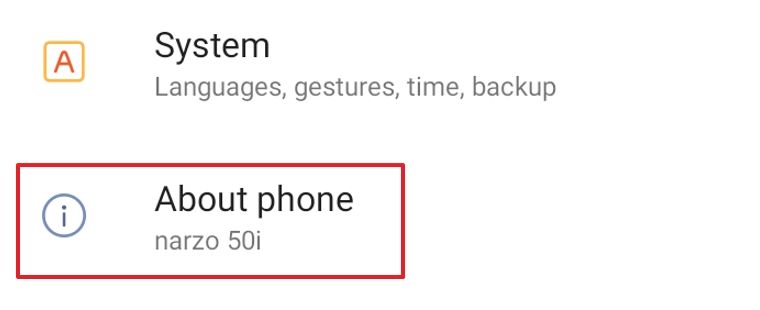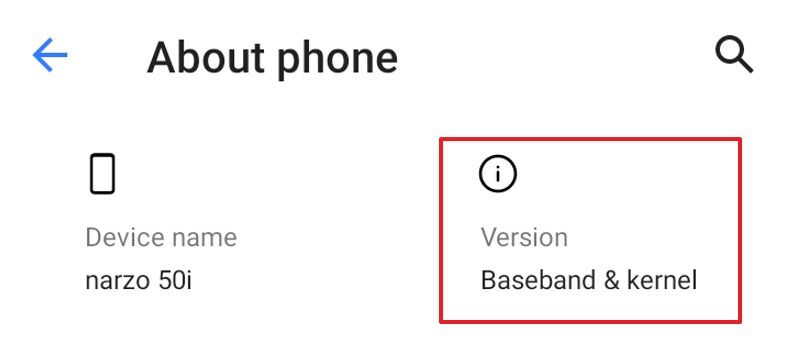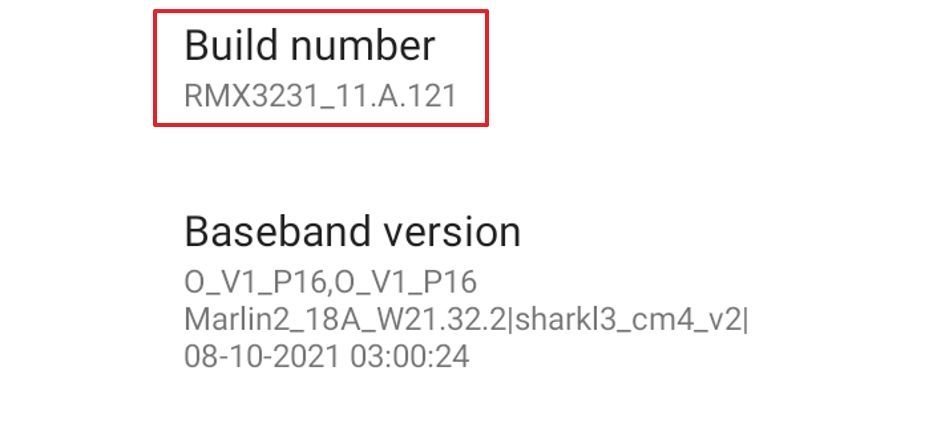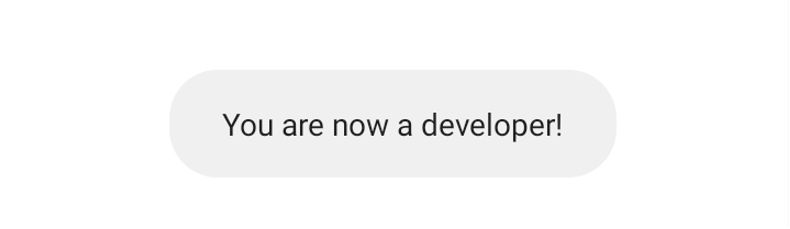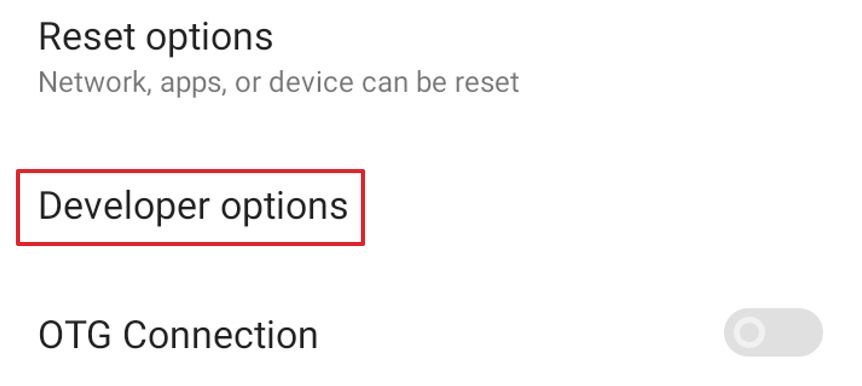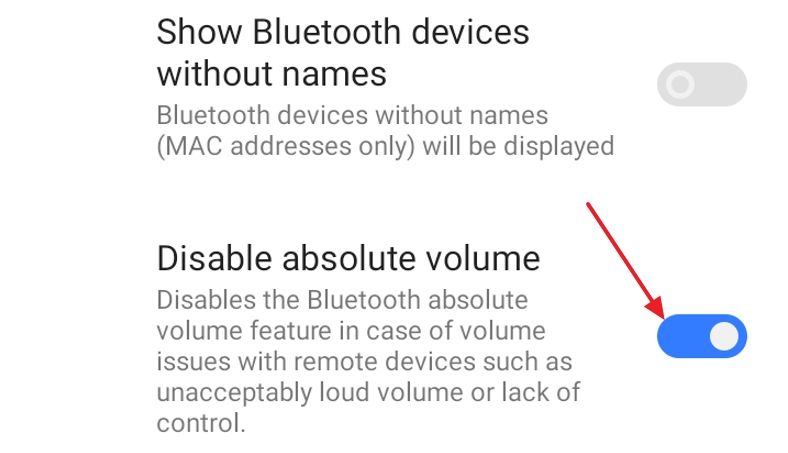Quick Links
Key Takeaways
- Absolute Bluetooth Volume on Android can be disabled from the hidden Developer Options menu.
- Go to System > Developer Options and turn on the toggle for “Disable Absolute Volume. Restart your phone to apply the change.
Are you facing problems like sudden volume spikes or drops when using a Bluetooth device with your Android phone? There can be many reasons for this issue, but the Absolute Bluetooth Volume feature is often the culprit. We’ll explain why this feature causes these problems and how to disable it.
What Is Absolute Volume for Bluetooth on Android?
When using a Bluetooth device like earbuds or headphones, you must have noticed that you can control their volume using your phone’s volume buttons. This is possible because of your Android phone’s Absolute Bluetooth Volume feature.
This wasn’t possible prior to Android 6—you had to adjust the volume directly on your Bluetooth device. On top of that, your phone’s volume still needed to be controlled separately using its own buttons, even when connected to a Bluetooth accessory. This was sort of confusing as you had to adjust the volume on both the Bluetooth device and your phone independently.
While the Absolute Bluetooth Volume feature might seem convenient initially, it can be the main culprit behind inconsistent audio quality or drops when using a Bluetooth device with your Android phone. This is especially true for older Bluetooth devices that have separate volume controls and lack the technology to handle this feature effectively.
The feature can also lead to audio problems due to the mismatch in volume ranges between your Android phone and the connected Bluetooth device. For example, if your phone has 7 volume steps but the Bluetooth device only has 5, this discrepancy can produce distorted sound at certain volume levels.
No matter the reason, if you’re experiencing audio quality issues while using Bluetooth, you should try disabling Absolute Bluetooth Volume on your Android phone and check if it makes any difference.
How to Turn Off Absolute Bluetooth Volume on Android
It’s possible to disable Absolute Bluetooth Volume on Android, but there’s one important thing you need to be aware of. After disabling this feature, you won’t be able to control your Bluetooth device’s volume through your phone anymore. Make sure your Bluetooth device has a volume control before you proceed.
With that out of the way, let’s begin. First, you’ll have to enable the Developer Options on your Android phone. To enable it, open the Settings app and tap “About Phone.”
Choose “Version.”
Find the “Build Number” option and tap on it seven times.
Use your device’s screen lock method when prompted. After that, you’ll see the “You are now a developer!” message. Once you’ve enabled the Developers Options, you’re all set to turn off the Absolute Bluetooth Volume feature.
Open the Settings app and go to System > Developer Options.
Look for and enable the “Disable Absolute Volume” toggle under the “Networking” section. You can also use the search tool at the top if you’re having trouble finding it.
After enabling the toggle, restart your Android phone for the changes to take effect. After restarting, the feature will be disabled, and you’ll need to control your Bluetooth device’s volume using its dedicated volume button. If you have trouble finding any of these things in the Settings, you can take a shortcut by searching for them.
The Absolute Bluetooth Volume feature simplifies things by synchronizing the volume of your smartphone and the Bluetooth accessory, but it’s not without problems. We hope disabling this feature fixed your audio issues.