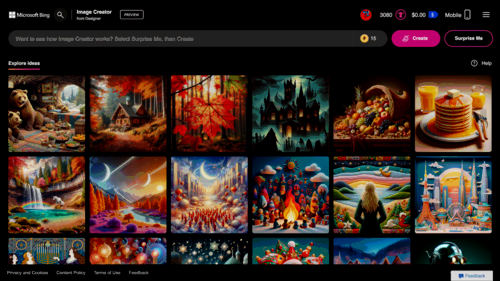Key Takeaways
- Be specific when creating prompts for the AI Image Creator to generate the desired image.
- Choose a style and add specific elements to enhance the creativity of the image.
- It may take multiple tries to get the exact image you want, but it will be worth it in the end.
It’s quite possible that at this point you’ve tried out some of the AI tools that can generate images, and found that getting the image you had in your head isn’t that easy. Given the perfect prompt, Microsoft’s Bing AI Image Creator is capable of generating multi-layered images in many different art styles. We’ll show you how you can prompt the AI Image Creator to generate just what you want.
How to Start Creating Images
The first thing you’ll want to do is go to the Bing Image Creator website and sign in with your Microsoft account. If you don’t already have one, you will need to sign up to create images.
On the landing page for the Image Creator, you’ll see a button that says “Join & Create.” You can click that button, and it will take you to the Microsoft account login page. If you are already logged in, the page will authenticate with your current login and simply send you to the page where you will be able to create prompts to get exactly the picture you want.
How to Make a Precise Prompt for the AI Image Creator
It’s important to know how to phrase a series of sentences so that the results produced by the AI Image Creator are as close to our idea as possible. This can mean pointing out objects, people, and elements you want to add to the picture, adding color and visual style at the end of the prompt, or clarifying a setting. Let’s take a look at how we formulated a precise prompt for the AI Image Creator.
Be Specific
I wanted to help the Bing AI Image Creator generate a modern living room setting in a metropolis, with Art Deco style paintings on the wall, a record player, and an Eames chair in the room. I found that being specific is a critical part of the path to generating exactly the image requested from the AI Image Creator. There is a difference between what the Image Creator might make with a more general prompt, and what exactly we want to see when we envision our image.
When I gave the Image Creator a general prompt, “A modern apartment living room in a metropolis in the mid-afternoon”, it produced this:
This image is missing some of the stylish elements that I had wanted, like the Art Deco paintings and the Eames chair. So I prompted the Image Creator to give me something closer to what I wanted, which was, “A modern apartment living room in a metropolis in the mid-afternoon. The room features large floor-to-ceiling windows, Art Deco paintings on the walls, a record player, and an Eames chair”. This produced an image that was much closer to what I wanted to make.
Choose a Style
One of the advantages of AI image generators is the ability to stylize the visual imagery to match a creative idea or goal. You can use painting styles, such as “impressionism”, “watercolor”, or “acrylic painting”. Some art categories like cartoon, can be specific, with “3D cartoon”, “90s cartoon”, or “clip-art cartoon” available. You can also set the time of day like I did in my prompt, to get specific lighting in your image. Another option is to add objects that enhance the style of your creative image.
If I change my prompt a little bit and add a style option to the end of the description, I can create a more artistic image. This is what I got when I told the Image Creator, “A modern apartment living room in a metropolis in the mid-afternoon. The room features large floor-to-ceiling windows, Art Deco paintings on the walls, a record player, and an Eames chair. 90’s cartoon style.”
Color is no barrier, either. For the modern cartoon apartment I wanted to depict, I added neon colors for the final touch.
Try and Try Again
In my experience, it takes a few tries with the Bing AI Image Creator to get what you want. Sometimes the Image Creator translates the description in a slightly different way than I expect. In the neon-colored metro cartoon apartment, the Image Creator placed a plastic chair instead of the Eames chair, which wasn’t quite right. Expect to use the same description in the Image Creator once or twice to get an accurate image. When you get exactly the image you want, it will be worth it!
Generating what you want is all about putting your thoughts to words. Consider the various elements of the image, set the scene with objects or people, and choose a style and color scheme. You’ll have the visual you need in no time.