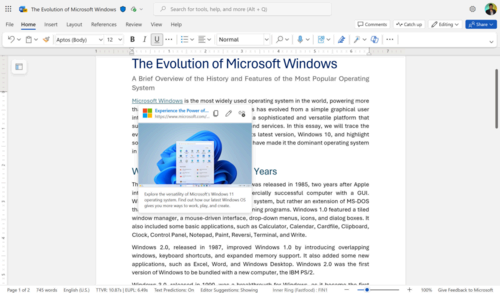Microsoft Word for the web, formerly known as Word Online, still lags behind Google Docs and other competing web apps in a few areas. Microsoft has been working to close that gap, though, and another helpful feature in Google Docs and other apps has now arrived.
Microsoft is rolling out a new improvement for Word for the web, which shows a preview of links in your document when you hover over them with your mouse. The preview contains the page title and, if the information is available, a preview of the main image and description. It takes about a second for the preview to appear when hovering over a link, to prevent annoying popups when you’re just moving your mouse across the screen normally. The feature also works for links to bookmarks and headers within the same Word document.
The blog post announcing the feature explains, “By previewing a link, you get a sneak peak of its content which helps you decide whether a link is worth opening. It also helps you assess the legitimacy of links by showing relevant information such as the URL of the webpage. Based on that information, you can decide whether you want to leave the document you’re in and review the linked information, or just skip and continue with the review of the document you are in.”
Hovering link previews have been available in Google Docs for a while, as well as many other desktop productivity tools, such as Slack, Asana, and Trello. They’re also used in the current desktop Wikipedia site. This seems like another change meant to help Word fit in better with current expectations for desktop software, much like the updated keyboard shortcuts from last year.
The feature requires connected experiences to be enabled, which is accessible from File > About > Privacy Settings > Enable optional connected experiences. It’s currently rolling out to all Word for the web users, but there’s no indication when it could be added to the desktop Mac and Windows versions of Word. If you don’t see it yet, check again in a few days and make sure the previously-mentioned privacy setting is enabled.
Source: Microsoft 365 Insider Blog