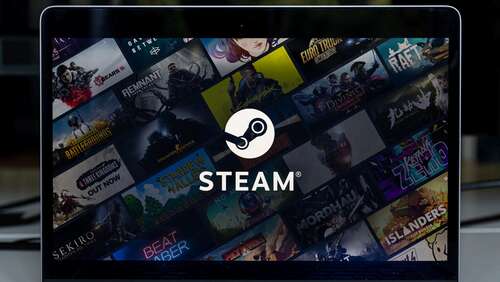
Making a Steam game private does what many would assume hiding the game did. It doesn’t remove the game from your library list, but it makes it so that no one can see you own or play it, regardless of your playtime. It’s perfect for those games you want to enjoy but don’t want anyone to know you’re playing. And you can do it with just a few simple steps.
Here’s how to make games private on Steam:
- Open Steam.
- Click Steam in the top-left corner and then Settings.
- Navigate to the Interface page, and under “Client Beta Participation,” choose “Steam Beta Update.” Currently, you must be in the Steam client beta to use private games.
- Restart Steam. If you weren’t already in the beta, you’ll have to wait for the client to update.
- Once restarted, click Library and select the game(s) you want to make private.
- Right-click on the game in your library and open the Manage menu.
- Click “Mark as Private.”
You can also mark games as private as you’re purchasing them. Once you add a game to your cart, a pop-up menu will appear, confirming its addition. Underneath the game, you’ll see a drop-down menu that says “For my account.” Click the menu and select the option “For my account: private,” and you can proceed with purchasing the game privately.

