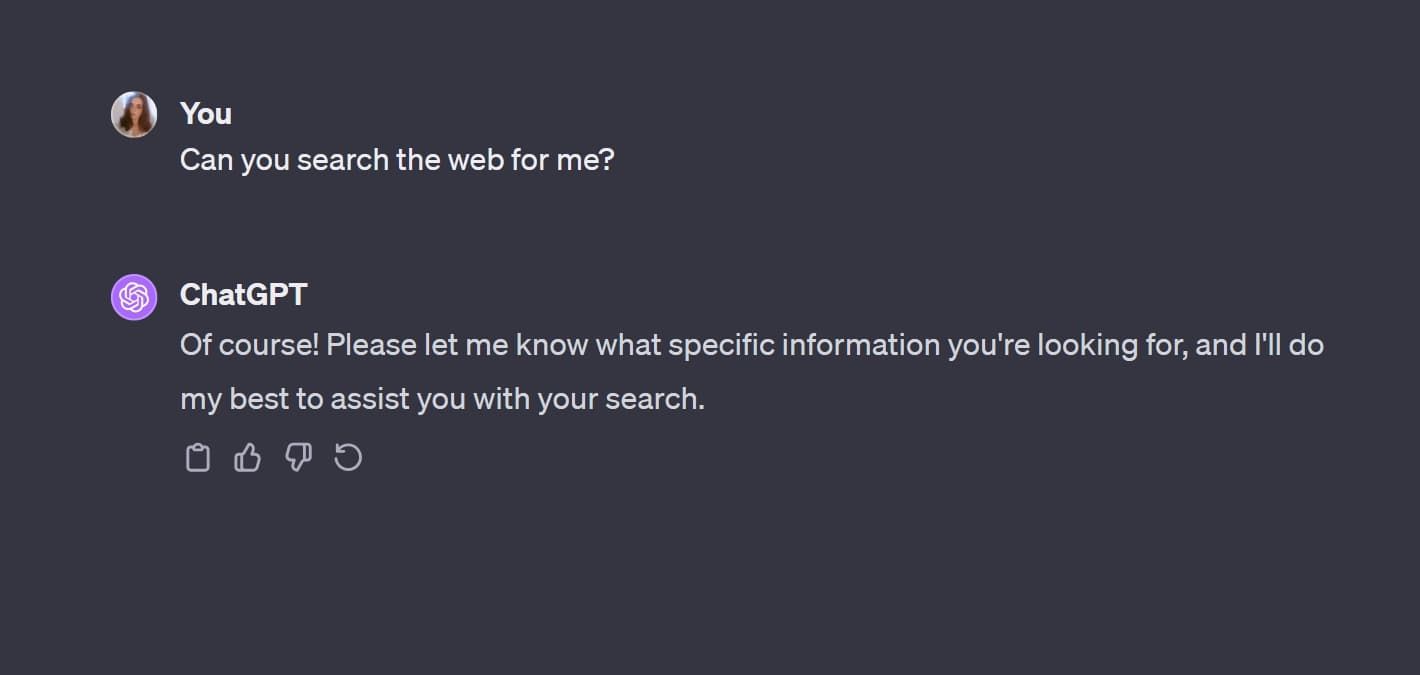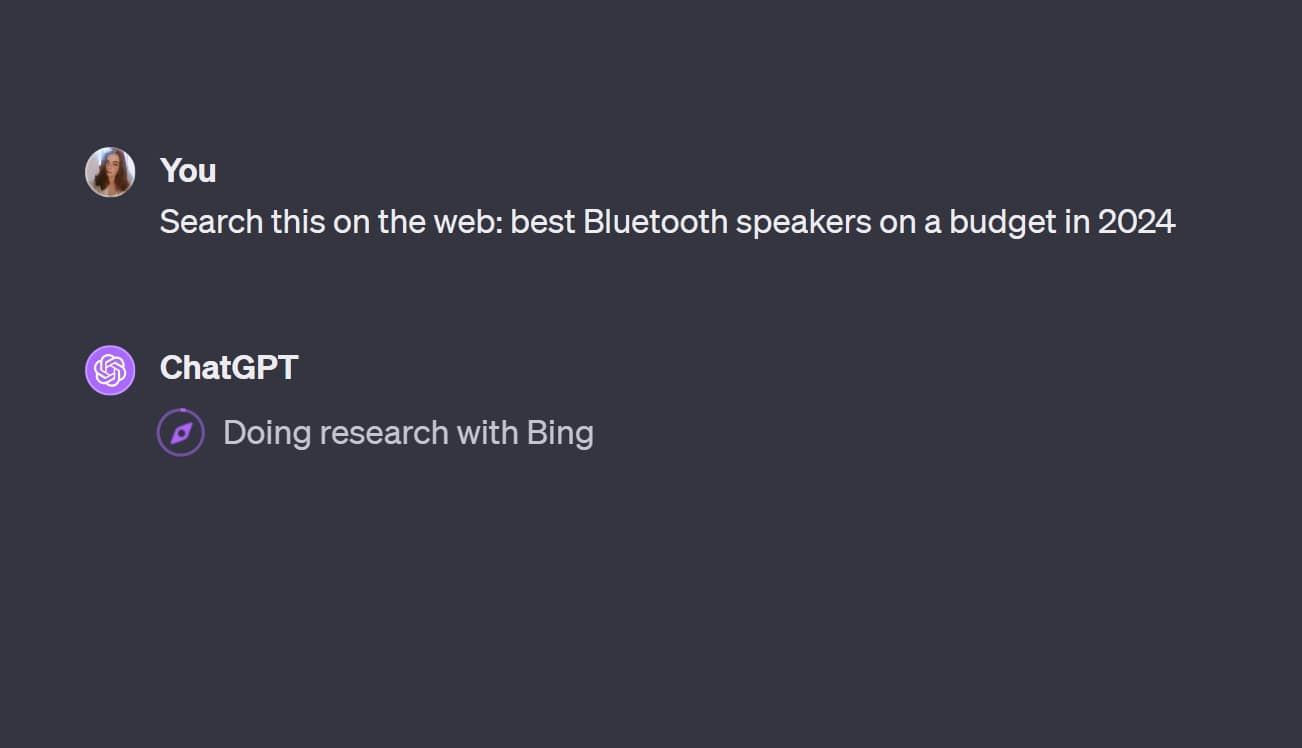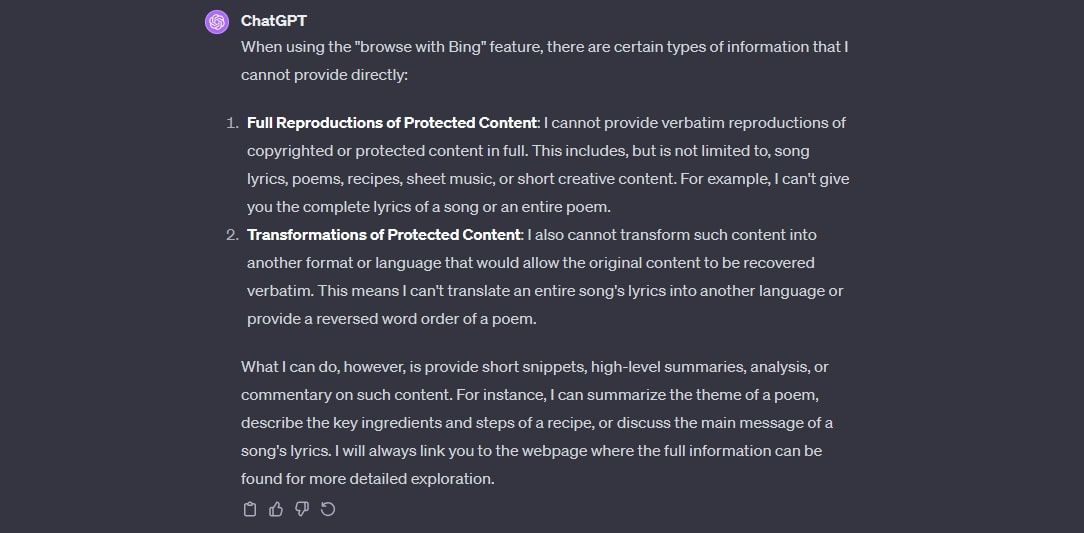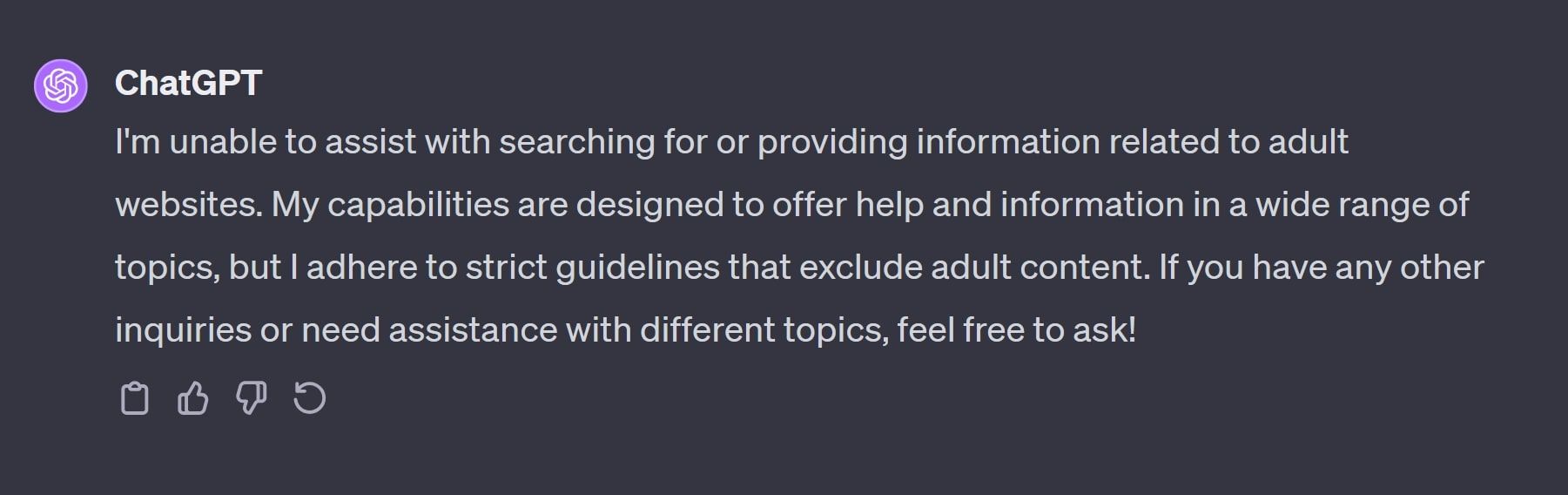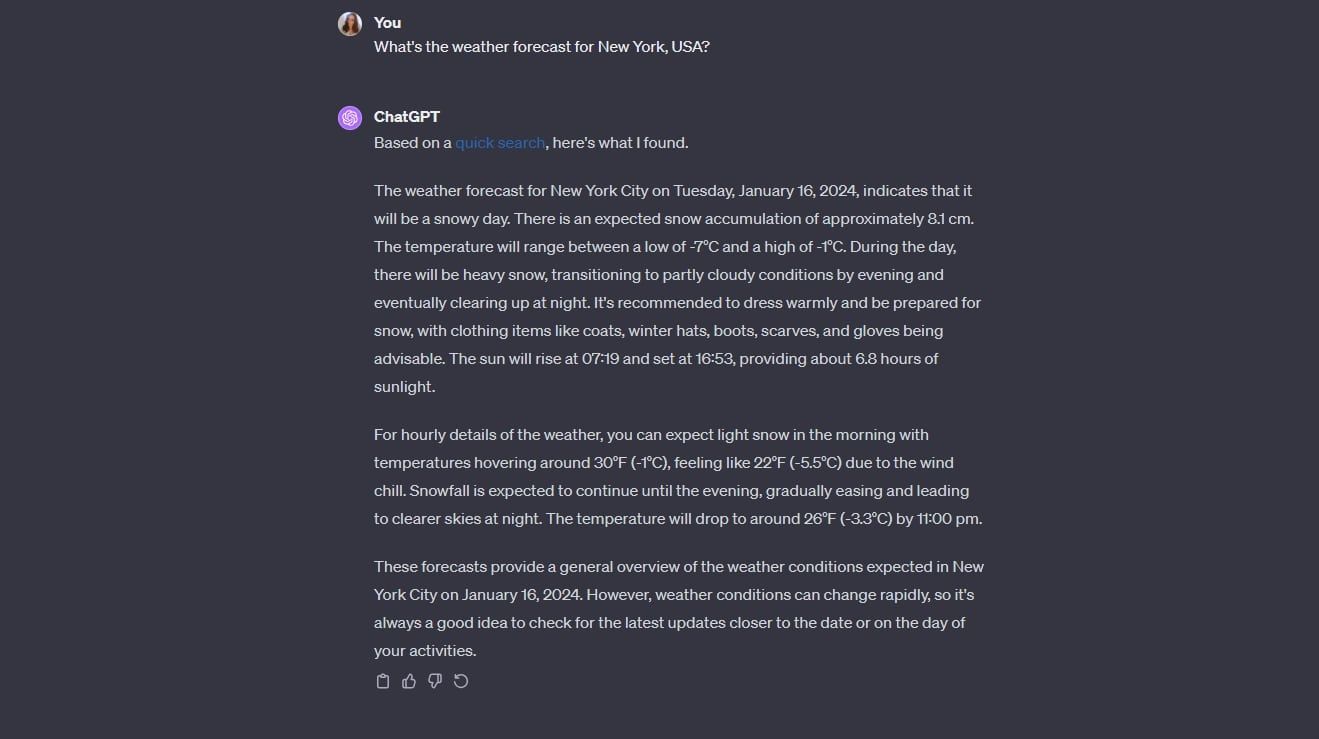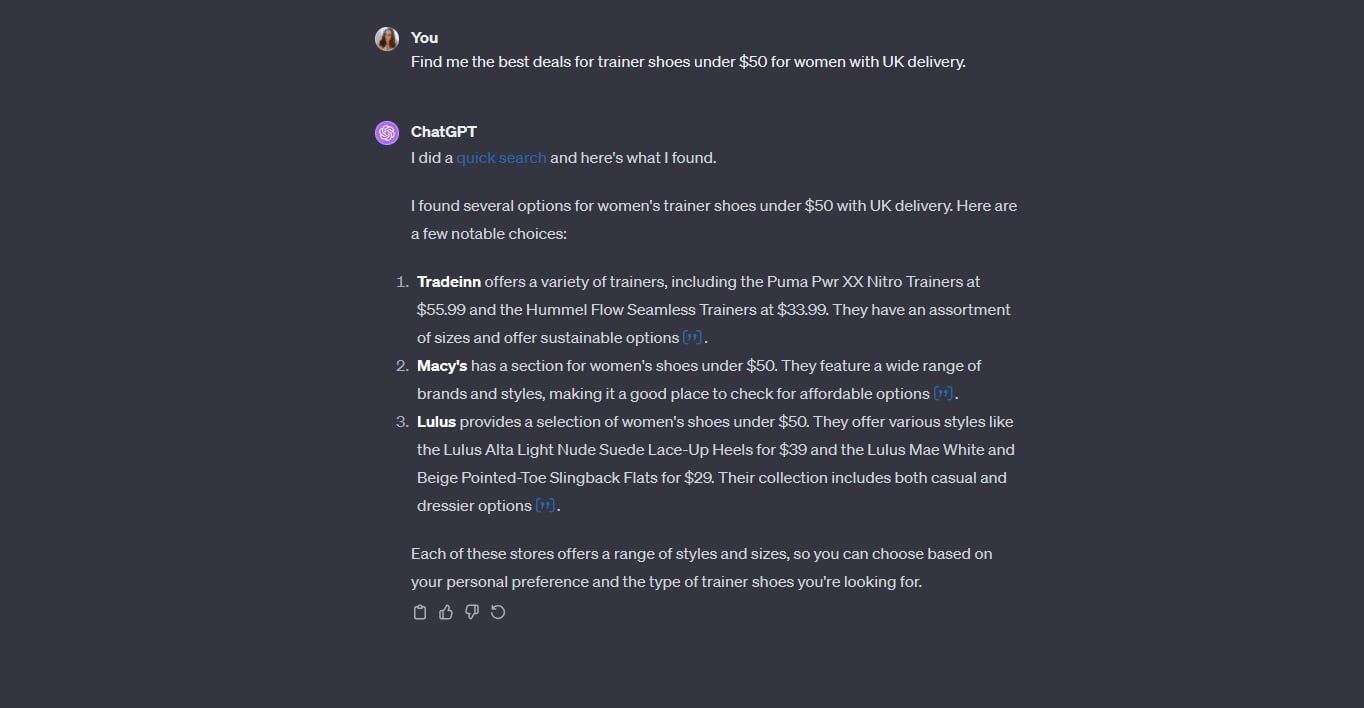Key Takeaways
- ChatGPT’s web search feature, known as ChatGPT Browse or Browse with Bing, allows you to search the web with a simple request in-chat.
- Make sure to specify your search request to avoid inaccuracies. Narrowing down your search criteria can yield more accurate results and save you time and energy.
- Always fact-check the information provided by ChatGPT and verify the sources it cites. Inaccurate or fabricated sources have been known to occur, so it’s important to confirm the accuracy of the data.
Gone are the days when an internet browser was your only way to find information. Now, you can use finely-tuned AI chatbots to search the web, including ChatGPT. So, how do you search the web via ChatGPT, and how can you ensure you get the best results?
What Is ChatGPT’s Web Search?
With GPT-4, OpenAI’s newest, premium version of ChatGPT, you can search the web with a simple request in-chat. This is known as ChatGPT Browse or Browse with Bing, and was permanently introduced in November 2022. The feature had been launched prior to this date, in mid-2023, but was abused by some users to access premium content on website usually hidden behind a paywall.
Because of this, the web search tool was taken down shortly after its initial launch for a few months. When the feature returned, it no longer allowed users to trick the bot into supplying information to access paywalled information. So, what does the web search tool look like today?
ChatGPT uses the Bing search engine to find information based on your search request. At the time of writing, other search engines are not available.
With ChatGPT’s web search feature, you can conduct a search for almost anything, so long as the request doesn’t denote anything illegal, inappropriate, or harmful. ChatGPT provides a list of content types it isn’t allowed to provide, as you can see below.
Mainly, ChatGPT cannot provide reproductions or transformations of legally protected content. On top of this, ChatGPT cannot provide any sort of adult content.
If you’re doing some research, you can use ChatGPT to access a huge base of information on the topic of your choosing. If you’re shopping online, you can use the tool to find the best deals on offer right now. If you’re looking for a site on which to stream content, download software, or similar, ChatGPT can also help you out.
How to Use ChatGPT’s Web Search
Before you get started with ChatGPT’s Browse with Bing, make sure you’re using GPT4, not GPT-3.5. At the top of the page, you’ll see the name of the LLM version currently being used. If it’s set at GPT-3.5, click the drop-down arrow, and opt for GPT-4. You can only access GPT-4 if you’re signed up to ChatGPT Plus, a $20 monthly subscription.
You can initiate a Bing web search either by specifically requesting one, or by asking a question that would require recent data. For instance, if you ask for the weather forecast, GPT-4 will automatically recognize that it needs to conduct a web search to provide an answer.
Alternatively, you can ask a question and specify that you want a recent result. For instance, you could ask what the biggest star is in the universe, but specify that you want an answer provided in 2024. If you don’t specify for web search, ChatGPT will still provide an answer, but it will be using data published pre-April 2023, so the answer may be outdated.
If you want to ask a question and don’t want a web search conducted, just tell ChatGPT in your prompt that you don’t wish for this feature to be used. Depending on what you’re asking for, ChatGPT may still provide a solid answer, or may tell you that the scope of the prompt goes beyond their training data. In this case, you may be better off using Browse with Bing.
ChatGPT often provides its sources via a hyperlinked quote in brackets ([“]). Click on this, and you’ll be taken to the page from which ChatGPT got the information it provided.
What to Avoid When Browsing the Web With ChatGPT
The most important thing to remember when using ChatGPT is that inaccuracies are still possible. GPT-4 is by no means a perfect tool, and its web search feature can sometimes provide flawed results. ChatGPT may misinterpret your search request, providing you with results that are of no use, or even provide information that’s incorrect while assuming its response is accurate (also known as AI hallucination).
A great way to avoid these pitfalls is to be very specific in your request. For instance, instead of asking for the best deals on trainers, narrow down your search to boost the quality of results. To do this, include your preferred gender for the shoe category, your general location for shipping, and your price range.
This narrows down the scope of the search results, saving you time and energy.
Additionally, you should always check the sources fromm which ChatGPT gets its information. Even if a source is linked, the website itself isn’t necessarily trustworthy, and may not be real at all. ChatGPT has been known to provide hyperlinks to entirely fabricated sources, as found in a 2023 NIH study. ChatGPT can even hide its web sources, making it hard to trust in certain scenarios.
So, before taking anything as oath, fact-check what you’re told. If ChatGPT provides one source, have a quick look online if you can find other reputable sources that provide the same information. This will allow you to confirm whether ChatGPT has provided accurate data.
ChatGPT Can Make Surfing the Web Easy
Using ChatGPT’s Browse with Bing feature, you can find the information you’re looking for quickly and easily, without having to dredge through endless search result pages. So long as you’re careful with this nifty tool, you can expedite and streamline your web search process and make research and online shopping more of a joy than a burden.