On January 17, Samsung launched the Galaxy S24 series at Galaxy Unpacked. At that event, the company went over a ton of new features coming with Galaxy AI, and it also touched on a few features coming to One UI 6.1, the software that debuts with the Galaxy S24 series.
However, because Samsung spent so much time focusing on AI tools and the new phones themselves, it didn’t have time to mention a few One UI 6.1 features that I think are pretty notable. I want to focus on five of these new things and also touch on one thing that Samsung actually removed from One UI, which might be controversial for some One UI fans.
Generative AI wallpapers

C. Scott Brown / Android Authority
A massive new feature Samsung didn’t spend much time on at Galaxy Unpacked is generative AI wallpapers. This allows you to input text prompts to create an AI-generated image and then use that as your background on your home screen.
If this looks familiar, it’s because this is the same system Google uses on the Pixel 8 series. All Samsung has done here is skin over that system to make it more familiar for Samsung fans. Other than how it looks, though, it’s the same: You choose from predefined choices to create some artwork and then apply that artwork as your wallpaper.
Samsung has borrowed the Pixel 8’s generative AI system for wallpapers.
Keep in mind that, just like with the Pixel 8 series’ generative AI wallpaper tool, this needs a data connection to work. It does not process the AI-generated imagery on-device. Your prompt goes to an online server, which creates the AI-generated art you’ve requested, and then you download that. Interestingly, the ASUS ROG Phone 8 has pretty much the same processor that you’ll find in the Galaxy S24 series, and that phone can do on-device AI-generated imagery. Although we have no info to confirm this, it is possible Samsung could roll out an update in the future that allows you to generate wallpapers on-device. There is nothing preventing it, hardware-wise anyway.
To get started creating AI-generated artwork on your Samsung Galaxy S24 device, head to Wallpapers and style > Change wallpapers > Generative.
Photo ambient wallpaper
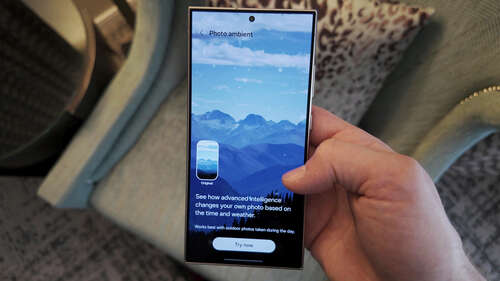
C. Scott Brown / Android Authority
Another wallpaper-related feature has been added to One UI 6.1 and it’s photo ambient wallpaper. This overlays weather data onto any static wallpaper you pick. Essentially, you give Samsung a photo or graphic, and then Samsung overlays it with weather imagery so you can just give a quick glance at your wallpaper and see that it’s snowing, raining, sunny, cloudy, or whatever the weather happens to be in your specific area.
While this is really cool, it is part of the Labs section of One UI 6.1. In order to activate it, you’ll need to go to Settings > Advanced Features > Labs, and then activate photo ambient wallpaper. Once done, you add a wallpaper just like you usually would by heading to Wallpapers and style. You’ll find the new photo ambient option next to the generative AI option.
While this is really cool, it’s in Labs for a reason. It may not look great over some images, and some things may break here and there, but that’s just the way Labs features work.
Lock screen widgets

C. Scott Brown / Android Authority
Lock screen widgets also got an excellent update in One UI 6.1. While you can already add lock screen widgets in One UI 6 and earlier, you need to tap on the clock icon to see them. That’s no longer necessary with One UI 6.1 — at least for most widgets. Now, the widgets appear on the lock screen automatically when you pull it up. You can only see them in the tiny box area below the clock, but this does allow you to get plenty of at-a-glance data without needing to unlock your phone or even tap it.
There are some cool widgets supported here, such as battery, Samsung Health, seeing your next calendar event, and more.
Some people may notice that these look a lot like iPhone lock screen widgets, and that’s probably by design, unfortunately. As usual, Samsung needs to try everything that Apple has tried. It’s just the way that it goes.
AOD wallpapers

Damien Wilde / Android Authority
Another cool One UI 6.1 update is for the always-on display (AOD). For years, the AOD’s background has just been pure black. With this latest update, though, the AOD can use the lock screen’s wallpaper, but dimmed, making your ambient screen look much more personal.
We will need to conduct some testing to be sure, but I am relatively certain this will use more battery life than the traditional all-black background. That’s a notable trade-off, but if it’s not too bad of a battery hit, I think it’s worth it.
This setting is on by default, but you can turn it off if you don’t like it or want to potentially save on battery. Just go to Settings > Lock screen and AOD > Always-on display, and then toggle off the Show lock screen wallpaper setting.
Samsung Find

C. Scott Brown / Android Authority
Samsung Find is a completely new application on the Galaxy S24 series that you won’t find on any other Galaxy device — at least not yet. This is a one-stop shop for all of your tracking needs, similar to Apple’s Find My and Google’s Find My Device. It incorporates some of the features you would normally see in the SmartThings app, adds in some new ones, and organizes them all in one place.
There are three tabs within the app: People, Devices, and Items. The People section allows you to share your location with someone else. This is similar to a feature that already exists in Google Maps, allowing you to share your location for a certain period of time with anyone that you choose.
The Samsung Find app is your new one-stop shop for everything related to tracking.
In the Devices section, you’ll find your Samsung devices, such as smartphones, tablets, laptops, etc. You can also see devices here that you have control over, like your kids’ phones, for example. Now you can quickly see where everything and everyone is.
Finally, the Item section is where you’ll track things that have a SmartTag attached to them, whether that’s an original Galaxy SmartTag or the more recent Galaxy SmartTag 2 ($21.99 at Amazon). If you’ve attached one to your luggage, for example, you’ll be able to quickly find it here.
This app comes preloaded on the S24 series, but once you upgrade to One UI 6.1 on your Galaxy phone or tablet, you should be able to download it from the Galaxy Store manually. In other words, the feature is exclusive to the Galaxy S24 and One UI 6.1 right now, but eventually, everyone’s going to have access to it.
Removed from One UI 6.1: Hiding the nav bar
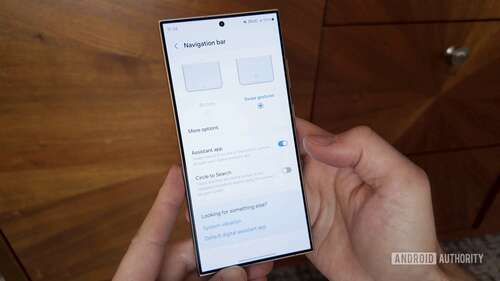
C. Scott Brown / Android Authority
Now that we’ve covered five things Samsung introduced to One UI 6.1, I want to talk about something it took away. Unfortunately, in this new version of One UI, you no longer have the ability to hide the navigation bar. The nav bar appears at the bottom of your display when you have gesture navigation turned on. On previous One UI versions, you were able to hide this if you thought it was an eyesore. But now, because of Circle to Search, you can’t do that anymore.
In order to activate Circle to Search when you’re using gesture navigation, you need to long press on that bar, and if you’ve hidden the bar, you can’t do that. So Circle to Search has basically made it so that the navigation bar must be there. For people out there who have transitioned to gesture navigation and hate the nav bar, this might be a bit of a problem. For the record, folks using the three-button nav system won’t see any change.
Unfortunately, there’s nothing you can do about this. Circle to Search can be deactivated, but that does not bring back the option to hide the nav bar. Alas, if you were really attached to the idea of not having that little bar at the bottom of your display, once you upgrade to One UI 6.1, you’re going to need to deal with it.
When will you get One UI 6.1?

Robert Triggs / Android Authority
If you’re excited about getting this software but don’t want to buy a Galaxy S24, do not worry: Samsung has promised it will bring One UI 6.1 to a selection of devices before the end of the first half of this year. These include the Galaxy S23 series, the Galaxy S23 FE, the Galaxy Tab S9, the Galaxy Z Fold 5, and the Galaxy Z Flip 5.
If you don’t have one of them, One UI 6.1 is probably still coming to you, but Samsung can’t promise it’ll be in the first half of this year.
Which of these One UI 6.1 features is your favorite? How do you feel about the nav bar situation? Let us know in the comments.
Which of these new One UI 6.1 features are your favorites?
4 votes

