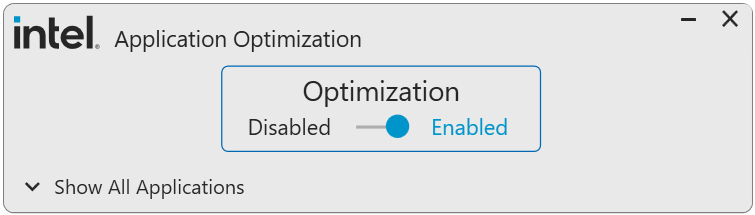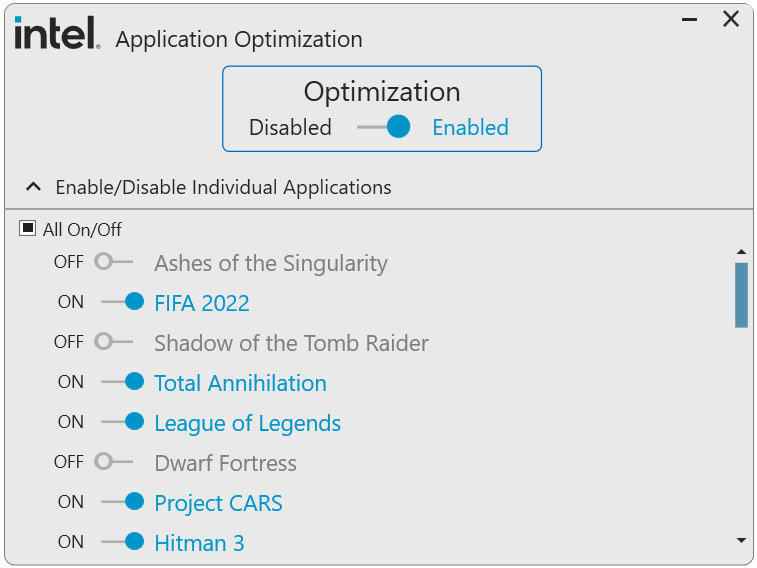This policy optimizes thread scheduling along with application threading for selected software titles and may improve performance for supported applications. System responsiveness may vary based on configuration and graphics card capabilities. Users can disable Intel Application Optimization through this software for all applications or on a per application basis if results are not as expected.
Intel Application Optimizer user interface is an optional part of the optimization technology that allows users to see what games are optimized and to turn off optimizations they do not want. Users may disable the entire application or disable specific games under “Enable/Disable Individual Applications” tab. The list will vary from user to user, depending on the games detected and optimized by Intel. More applications / games will be supported by Intel Application Optimization during regular updates in future.
Compact view of the application:
Expanded view with detected applications list (example only). This list will vary for from user to user.
Intel Application Optimization Requirements
- Installation and enablement of Intel Dynamic Tuning Technology (Intel DTT) should be available for supported systems, and available through motherboard system manufacturers.
- BIOS Camarillo PCI device option enabled by default. Refer to your OEMs for support if this option is not available.
- Operating system: Windows 10, 11
Processors supported by Intel Application Optimization
- Intel Core i9 processor 14900K
- Intel Core i9 processor 14900KF
- Intel Core i9 processor 14900HX
- Intel Core i7 processor 14700K
- Intel Core i7 processor 14700KF
- Intel Core i7 processor 14700HX