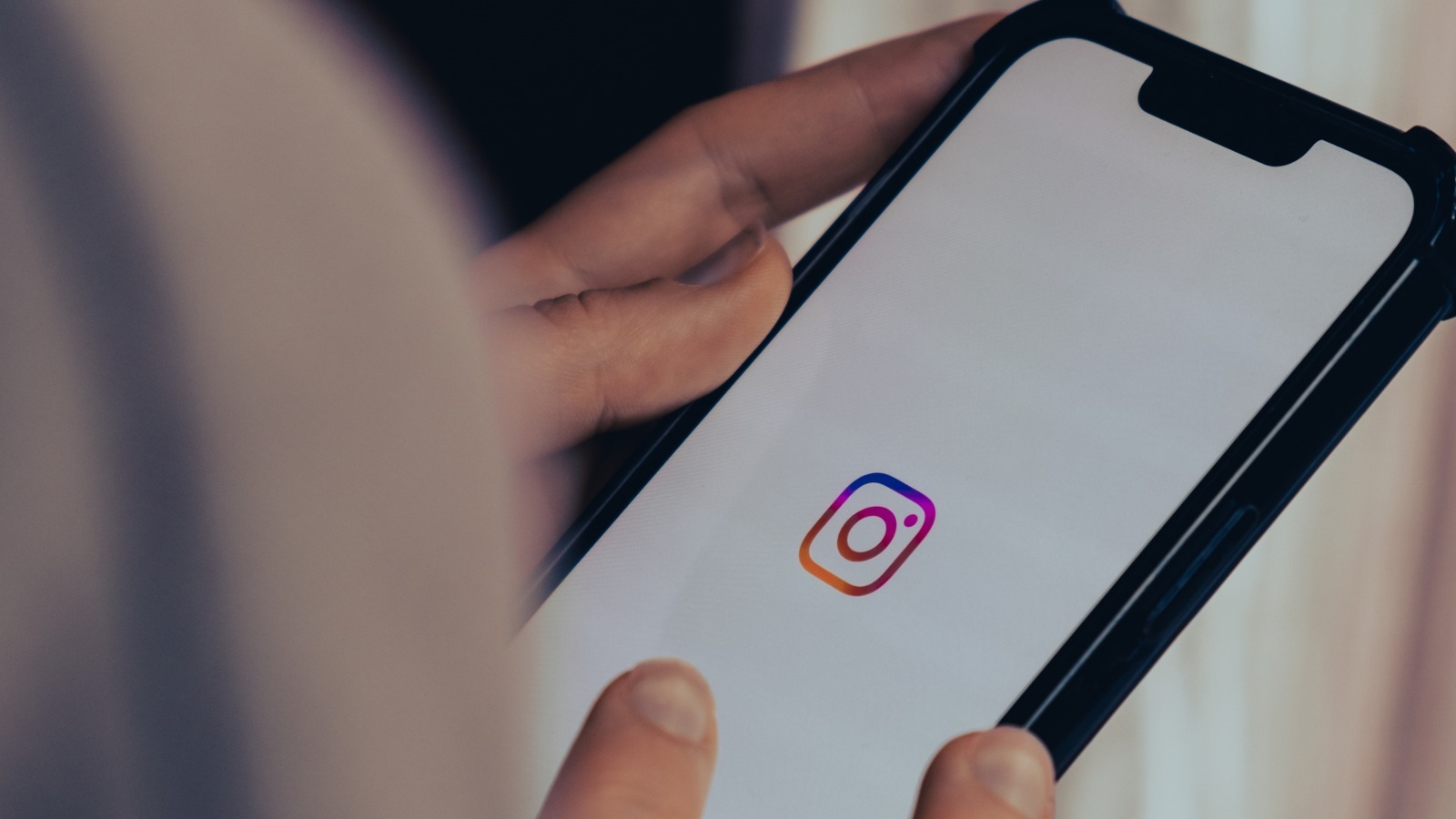
Instagram’s “Time Spent” panel is a relatively robust screen time management system. You can use it not only to see your Instagram hours but also to give break reminders, time-up reminders, and even auto-reply DMs that you’re away from the app for now. Instagram Help Center states that the “Time Spent” feature tracks how much time you’ve spent on Instagram the moment you open the app, and it stops when you close it or switch to another app. Anyway, here’s how to access it:
- Open Instagram and tap the profile icon in the bottom-right corner.
- Tap the three horizontal lines (options) in the top-right corner of the profile page to open the menu.
- Select Your activity from the menu.
- Scroll down to the “How you use Instagram” section and choose Time spent.
The first number up top is your daily average over the last seven days, written boldly in Instagram’s proprietary colors. Just below the average hours is a graph that contains the time you’ve spent each previous day on Instagram. You can press and hold the candles in the graph to see how long you’ve spent on Instagram each day.
Below the graph is the “Manage your time” section. Here, you can set a break reminder for 10, 20, or 30-minute intervals, activate a quiet mode with no notifications and auto-replies, and set a daily limit for your Instagram usage.

