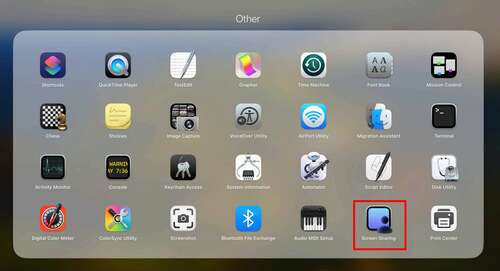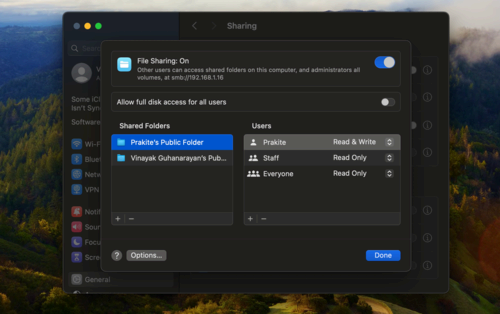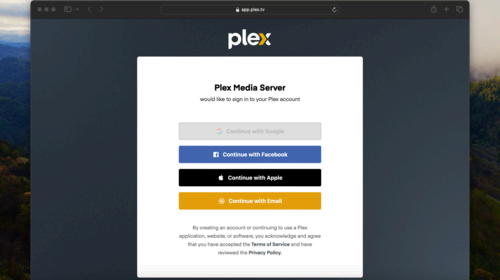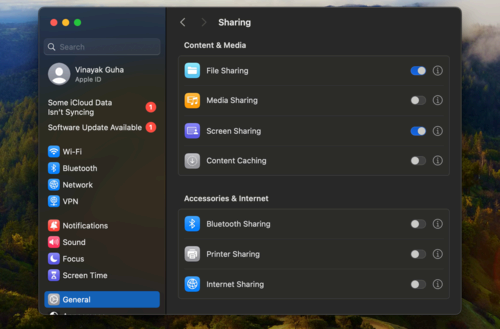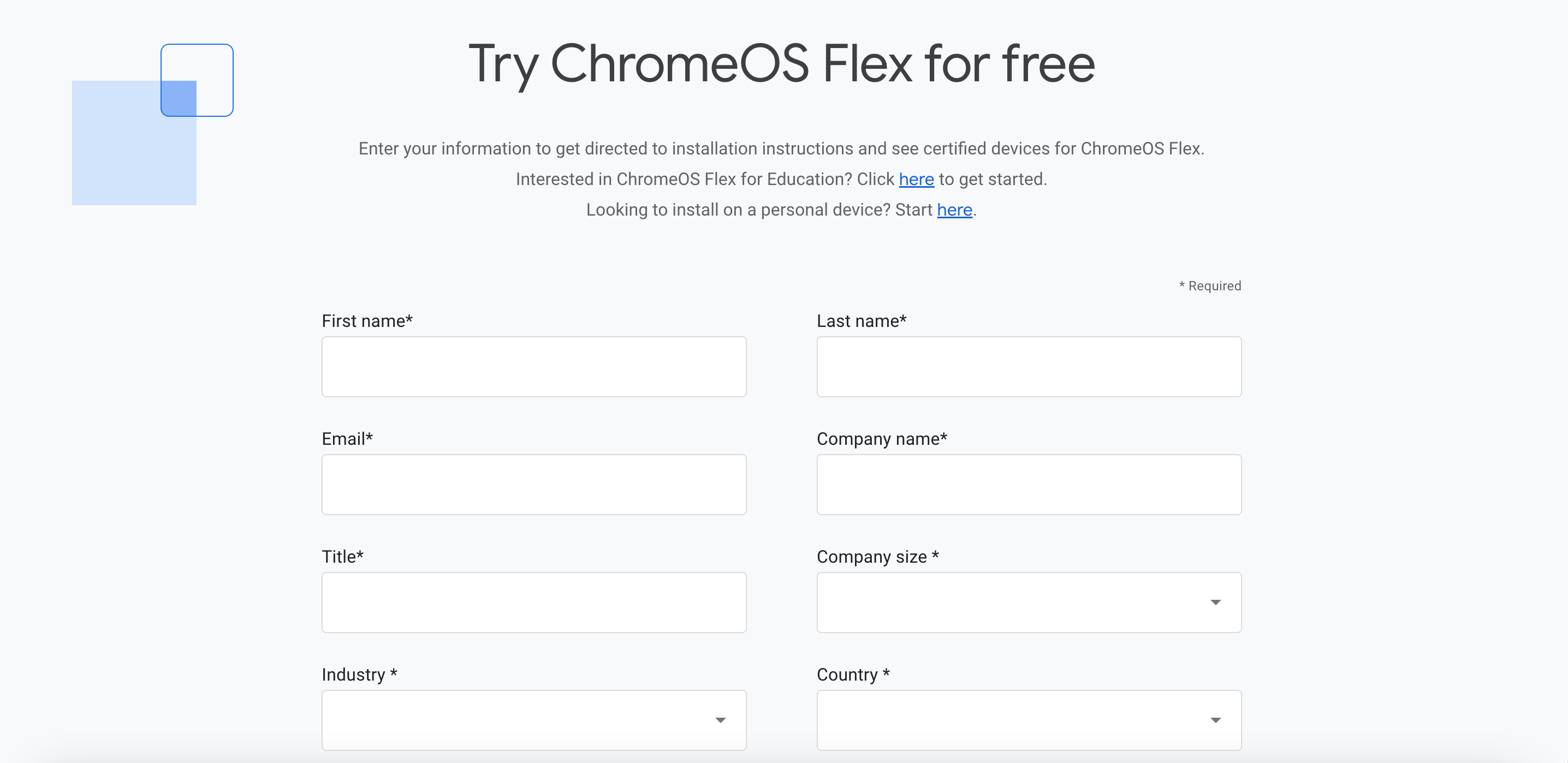Your MacBook may seem too outdated to use, but you don’t have to say goodbye to it just yet! Thanks to its solid build quality and great display, there are plenty of creative ways for you to put an old MacBook to use.
1. Turn It Into a Secondary Monitor With Screen Sharing Capabilities
If your Mac still has a decent display quality, you could turn it into a secondary monitor using the Screen Sharing app. To do this, navigate to Launchpad > Screen Sharing.
Then, click “Network,” select the computer you want to connect to, click “Connect,” and select the “Add Connection” button. You may have to enter the hostname or Apple ID to complete the process.
2. Repurpose It Into a NAS Device
If your old MacBook has a lot of storage space, you can use it as a Network Attached Storage (NAS) drive and load it up with media, documents, books, and the like. Finding the size of your Mac’s internal storage is fairly easy, and that should be your first step.
After you do that, it’s a good idea to erase your MacBook completely and reinstall macOS. Then, navigate to System Settings > Sharing > File Sharing.
The “File Sharing” option allows you to add specific folders to share and manage access permissions. After this is done, other Macs that are connected to the network should have access to the drive.
3. Turn It Into a Plex Server
If you have an extensive media collection, you can use Plex to create your own version of a streaming platform, like Netflix and Hulu. To set up Plex on your Mac, begin by creating an account on the Plex website.
Then, download Plex Media Server to your Mac and run it. Follow the on-screen prompts to log in and authenticate your Plex account, configure the server, and add your media to Plex’s libraries.
After this is done, you can download the Plex app onto any device you want to stream from.
4. Upgrade Aging Components
Upgrading your old MacBook’s RAM and battery can give it a new lease on life. To upgrade the RAM, you’ll need to first check in the MacBook’s manual whether your device supports RAM upgrades. If it does, you can remove the bottom case, replace the memory modules, and reassemble your MacBook.
Similarly, if a failing battery is what’s causing issues, it may be time to replace the battery. Pretty much all Mac models allow for battery replacement. To replace the battery, you’ll need to power down your Mac, remove the back cover, unplug and remove the current battery, fit a new battery, and reassemble the back cover.
5. Turn It Into a Wi-Fi Hotspot
An old MacBook can be used as a wireless hotspot, provided you’re able to connect it to a wired network interface via Ethernet. You can then share the internet connection with other devices in the vicinity.
To turn your MacBook into a Wi-Fi hotspot, navigate to System Settings > General > Sharing. Enable the “Internet Sharing” toggle—this turns your Mac into a Wi-Fi hotspot.
6. Install Linux or ChromeOS
Over time, your Mac may stop receiving important security patches and updates from Apple. In this case, instead of retiring your laptop, you could increase its functionality by installing an alternative operating system, like Linux or ChromeOS.
There are various methods for installing Linux on a Mac, including dual-booting it on your laptop, installing it via a virtualization app like Parallels Desktop, and replacing macOS entirely with Linux. Similarly, you can also choose to turn your MacBook into a Chromebook by downloading and installing Chrome OS Flex.
7. Trade It In
If you don’t see any practical way to put your old Mac to use, you can trade it in via Apple’s Trade In program. This gives you credit that you can put toward the purchase of a new product. Alternatively, you can sell your Mac on third-party platforms, if you think you’ll get more money that way.

MacBook Pro 16-inch (M3 Pro)
The M3 Pro variant of the 16-inch MacBook Pro provides more than enough processing power for heavy video workloads in a portable form factor with a large, accurate display and plenty of connectivity.
Parting With Your Mac the Right Way
If your old MacBook seems beyond repair, you don’t have to dispose of it on your own. You can still use the Apple Trade In program to have it recycled for free. That said, regardless of whether you’re trading it in, getting it recycled, or giving it to someone else, be sure to wipe all your personal data on the device and restore it to the factory settings for good measure.